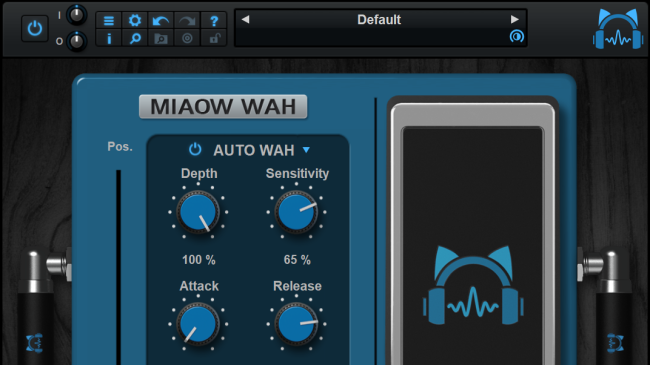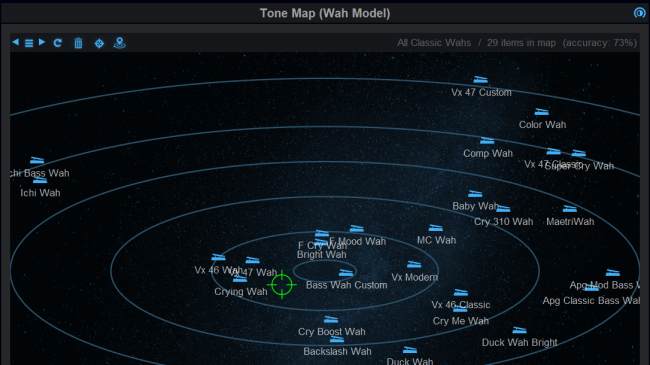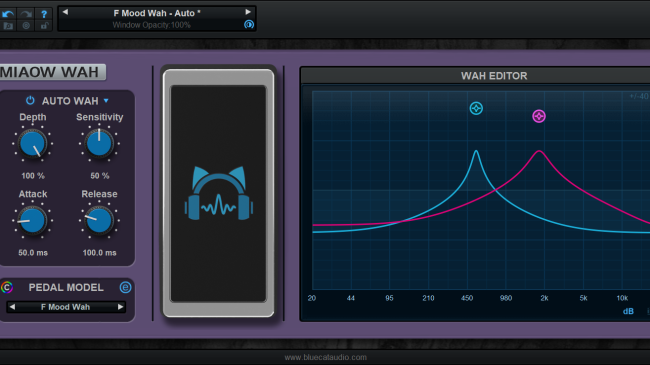Table Of Content
Introduction
Blue Cat's Miaow Wah is an augmented virtual Wah pedal plug-in, capable of simulating a wide range of Wah pedals, auto filters, modulation effects and more.
The plug-in includes a wide variety of predefined Wah models from all eras. They can all be controlled manually with an expression pedal, or can be triggered automatically in the "auto" (envelope follower) or LFO modes to your taste.
It is easy to create your own Wah pedal from factory presets with the built-in Tone Maps browser or the Wah editor.
With the ability to define custom filters with multiple control options, Miaow Wah extends the concept of a Wah pedal to flangy tones, univibes, phasing effects, filtered tremolos and more.
This plug-in is also available as a built-in effect inside Blue Cat's Axiom, the multi effects processor for guitar and bass.
Typical applications: Virtual Wah Pedal Simulation, Modulation Effects, UniVibe, Tremolo.
System Requirements
MacOS
- An Intel or Apple Silicon processor.
- Mac OS 10.9 or newer.
- Any VST / Audio Unit / AAX compatible application (64-bit) .
Windows
- An SSE2-enabled processor (Pentium 4 or newer).
- Microsoft Windows Vista, Windows 7, 8, 10 or 11.
- Any VST / AAX compatible host software (32 or 64 bit).
For more information about supported platforms, see our Knowledge Base.
Demo Limitations:
- Limited number of instances of the plug-in per session.
- The plug-in is regularly bypassed for a few milliseconds.
Installation
The plug-ins versions cannot be run standalone: they require a host application (see the System Requirements chapter for more information). Depending on which host application you use, you might need to install the plug-ins in different locations.
Before installing one of the plug-in versions, you should close all your host applications.
Windows
Install
All versions of the plug-in provide an installation program. Follow the steps of the wizard to install the software on your machine. During the installation you will be asked where you want the software to be installed. For the VST version, you should install the plug-in inside the VST plug-ins folder used by your host application(s). The default path set in the installer should work for most applications, but you should check your host software documentation to know where it looks for VST plug-ins. For other plug-in types, you should just use the standard path.
Some applications will not automatically rescan the new plug-ins, so you might have to force a refresh of the plug-ins list.
Upgrade
When a new version of the software is released, just launch the new installer: it will update the current installation.
Uninstall
To uninstall the software, simply launch the "Uninstall" program that is available in the start menu or in the configuration panel. It will take care of removing all files from your computer.
Mac
Install
On Mac the plug-ins are available as drive images with an installer. After download, double click on the dmg file to open it. You can then double click on the installer (.pkg file) to install the package.
Note for Mac OS 10.15 Catalina or newer: you may have to right click on the installer and select "Open" instead of double clicking on the file to launch the installation if your computer is not connected to the Internet.
Upgrade
When a new version of the software is released, just launch the new installer: it will update the current installation.
Uninstall
To uninstall the software, simply remove the component(s) from their install location (move them to the trash):
- AAX plug-ins are installed in the /Library/Application Support/Avid/Audio/Plug-Ins/ folder
- Audio Units (AU) are installed in the /Library/Audio/Plug-Ins/Components/ folder
- RTAS Plug-ins are installed in the /Library/Application Support/Digidesign/Plug-Ins/ folder
- VST plug-ins are installed in the /Library/Audio/Plug-Ins/VST folder
- VST3 plug-ins are installed in the /Library/Audio/Plug-Ins/VST3 folder
If you want to completely remove all settings and configuration files, you can also remove these additional directories that may have been created on your computer:
- ~/Library/Preferences/Blue Cat Audio/[Plug-in name and TYPE], where TYPE is VST, AU, RTAS or AAX: global preferences.
- ~/Library/Preferences/Blue Cat Audio/[Plug-in name]: license information
- ~/Documents/Blue Cat Audio/[Plug-in name]: user data, such as presets, additional skins and user-created plug-in data.
Please be aware that these directories may contain user data that you have created. Remove these directories only if you do not want to reuse this data later.
First Launch
Blue Cat Audio plug-ins cannot be run standalone, they require a host application (see the System Requirements chapter for more information). Some host applications will require you to scan the plug-ins before they are available in the application.
If the plug-in is not available in the application, please check that it has been installed in the appropriate directory (with no host application running), and that the host application has scanned it.
Using Blue Cat's Miaow Wah
Introduction
Wah Pedals
The Wah effect has actually existed long before wah pedals, reflecting the attempt of musicians to mimic the articulation of the human voice. See for example the Wah-wah mutes used by trumpeters.
With the invention of the electric guitar, an equivalent vocal-like filter was created with simple electronics controlled via a pedal. The Wah pedal was invented!
The Miaow Wah plug-in offers full control over the filters to recreate your favorite wah pedals, but with a couple of extra tricks to actually achieve much more.
Classic Wahs And Beyond
The plug-in includes a wide variety of predefined filters based on classic guitar of bass Wah models from all eras. They can all be controlled manually with a pedal or use the auto or LFO modes to be triggered automatically to your taste.
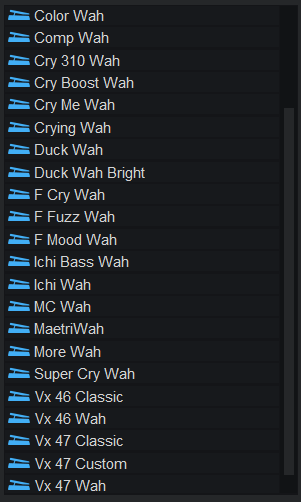
All these predefined models can be edited in details with the Wah editor, to fit your personal needs.
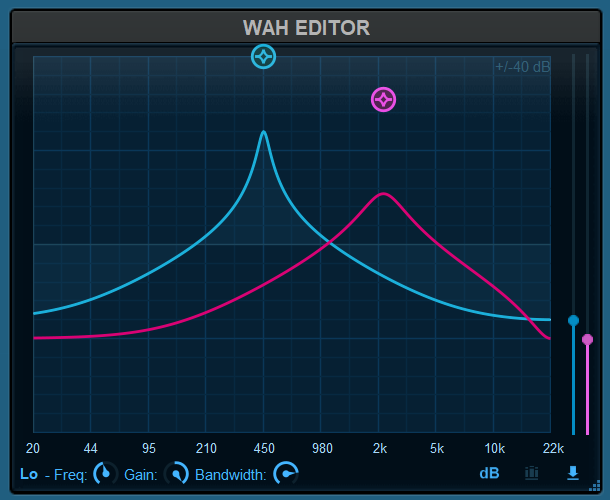
More...
But why stop here? With the ability to define custom filters, we have also included many other types of filters that you may want to trigger with a pedal or automatically: Miaow Wah extends the concept of a Wah pedal to flangy tones, univibes, phasing effects, filtered tremolos and more.
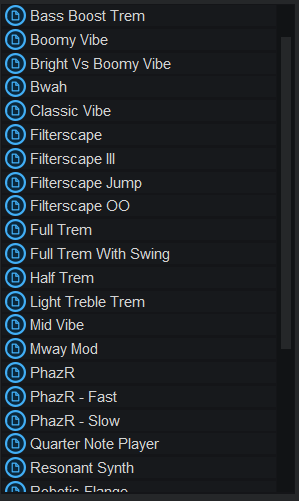
You can also use these predefined filters as a basis to build you own custom effects.
Tone Maps
Despite all these additional features, the Miaow Wah lets you find the right tone easily and explore its tonal capabilities without having to learn all the details of filtering.
Open the tone maps and explore new areas to find the right spot that works for you, either for a full preset (include auto wah settings), or just for the Wah model (filter):
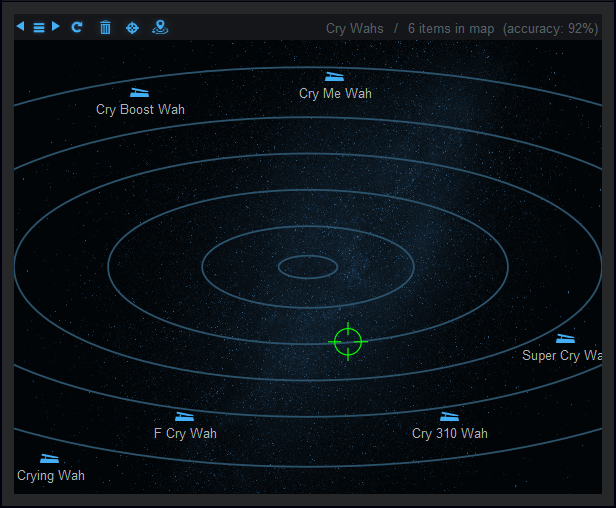
It is a very useful tool to navigate thru presets (tones that are similar will be close to each other) or to create brand new tones out of existing presets: place the cursor in the middle of several presets, and the plug-in will create a new tone based on the chosen location.
Let's get started and dive into the user interface of the plug-in.
The User Interface
Note: The main toolbar, menus and basic features available with all our plug-ins are detailed in the Blue Cat Audio Plug-ins Basics section.
Overview

- Control the position of the pedal.
- Select the type of pedal or filter, customize the color or edit the filters with the Wah editor.
- Auto Wah and LFO Wah settings.
- Actual position of the wah pedal (may be different from (1) in auto or LFO mode). Can also be used to set the position of the pedal with the mouse.
The Wah pedal can be used in three different modes: manual, auto or LFO.
Manual Wah
The most obvious way to use the plug-in is to connect a MIDI controller and manually control the position of the Wah with a pedal (via MIDI). You can also automate the position of the pedal in your DAW.
Once MIDI has been setup (use predefined presets or see details in the MIDI chapter of this manual), you can select the Wah pedal model with the wah models selector located in (2).
Auto Wah
Auto wah can be switched on with the power button located in (3). In Auto Wah mode, the pedal will move automatically, reacting to the envelope of the incoming signal. This behavior is controlled by the following parameters:
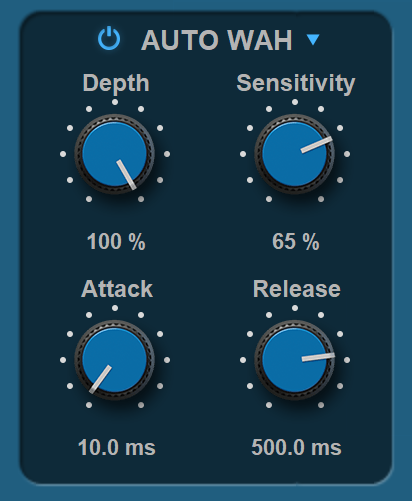
- Depth: depth of the auto wah effect. Use negative values for reverse effect (down instead of up). In this case you will need to set the position parameter to a non-zero value (typically -100% for a full reverse effect).
- Sensitivity: sensitivity of the auto wah. Increase the value if the auto wah is not sensitive enough to your attacks.
- Attack: time required to reach the maximum position when triggered with a loud signal.
- Release: time to reach the minimum position when you stop playing.
In auto mode, the position slider defines the "neutral" position of the pedal.
LFO Wah
In LFO Wah mode, the pedal will move automatically, controlled by an internal frequency oscillator.
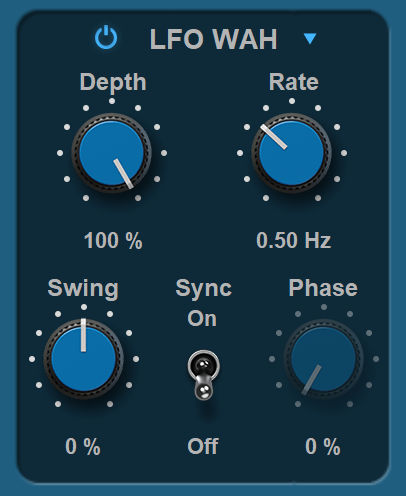
- Depth: depth of the modulation. When set to 0, filters are static and do not move.
- Rate / Sync Rate: speed of the modulation. When host sync is on, the speed is expressed as musical durations.
- Swing: adjust the shape of the LFO. Non-zero values result in an asymmetric shape (spending more time in lower or higher values), creating a "swing" effect.
- Sync: Activate host synchronization. The plug-in will adjust its rate based on the host's tempo and will synchronize its phase with the host's timeline (if available). You can adjust the phase of the LFO with the host application's timeline with the phase knob.
- Phase: adjust the alignment of the LFO with the host application's timeline: 0% - no shift / 100% - full period.
Like for auto mode, the position slider defines the "neutral" position of the pedal, when the LFO is at its minimum.
The powerful LFO combined with unusual filter shapes, lets you create great modulation effects, that may be sound quite different from what you would expect from regular auto filters.
Mixed mode
Note that you can combine the auto/LFO and manual modes: the position set with an expression pedal (or automation) and the envelope follower/LFO are combined together.
Customizing the Miaow Wah
The plug-in lets you choose from multiple predefined Wah pedals and filters models (1), but also lets you create your own with the wah editor (3), and even customize the color of the pedal (2).
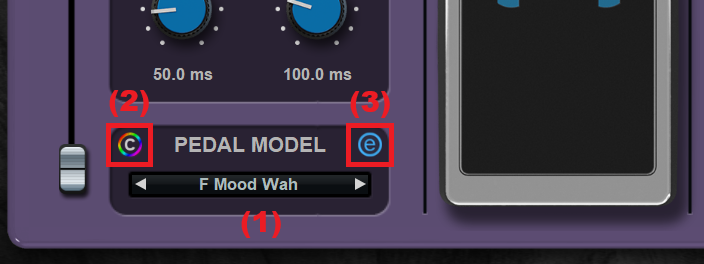
The Wah Editor
You can display the wah editor by clicking on the "e" icon next to the wah model selector. You can then edit existing presets to your own taste, or create you own filter effects: modify the blue curve (corresponding to the state of the filter in the "lo" pedal position) and red curve (for the "hi" position).
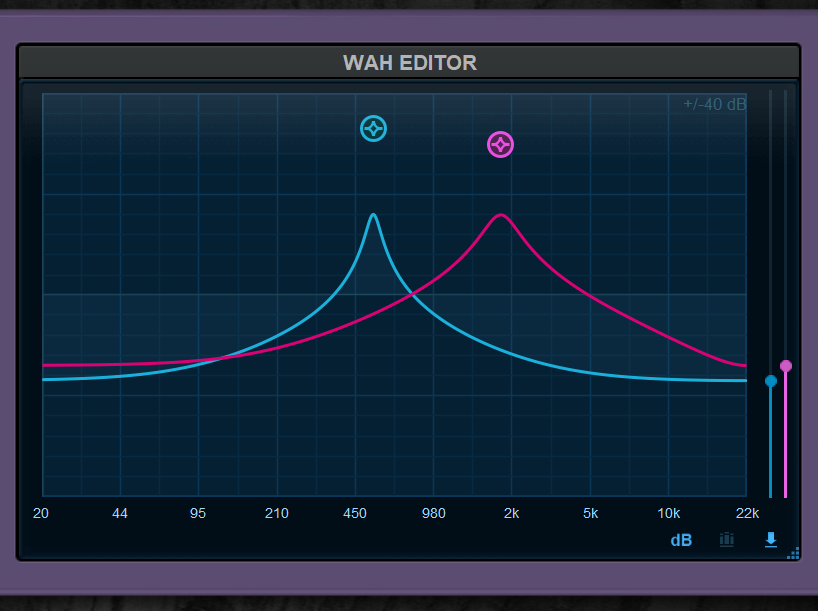
Wah model presets can be saved using the menu available by clicking on the currently selected Wah model.
You can also load reference curves of Wah pedals analyzed with Blue Cat's FreqAnalyst Multi for comparison and matching. You can grab the triangle at bottom right of the graph to change its size. And it is possible to lock the size of the editor and GUI settings with the lock button in the toolbar, to keep them unchanged while browsing presets.
Browsing Presets
In order to browse both factory and user presets, you can either use the simple presets menu or open the full featured presets browser from the toolbar that remains visible until you close it:
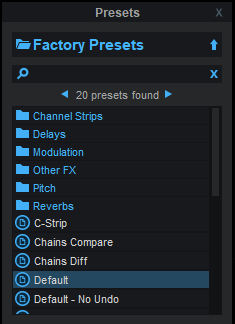
Click on preset files and folders to open them, or use the arrows to navigate between displayed presets. You can navigate upward in the folders tree by clicking on the current folder at the top. Type in the search box to find presets by name (it also searches in folder names). The search is performed recursively in the currently selected folder (displayed at the top).
Search Tips: you can search for multiple terms by separating them with commas. Wildcards are also supported (with * and ? characters), but they are applied to the full path of the preset. For example, to search for all presets containing the word "phase", type *phase* in the search box. To look for these presets only in the factory presets, you can type Factory Presets/*phase*.
Both global plug-in presets (main) and wah model sub-presets can be found in the presets browser - just click on the appropriate category to find them:
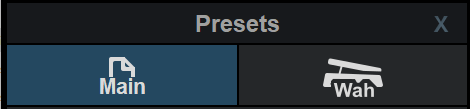
Tone Maps
Another way to browse presets (and create new tones) is to use tone maps. Click on the tone map icon in the main toolbar to open the tones explorer window. It shows a presets browser on the left to look for presets (and load them), and a tone map on the right, which can be used to navigate presets and morph between them:
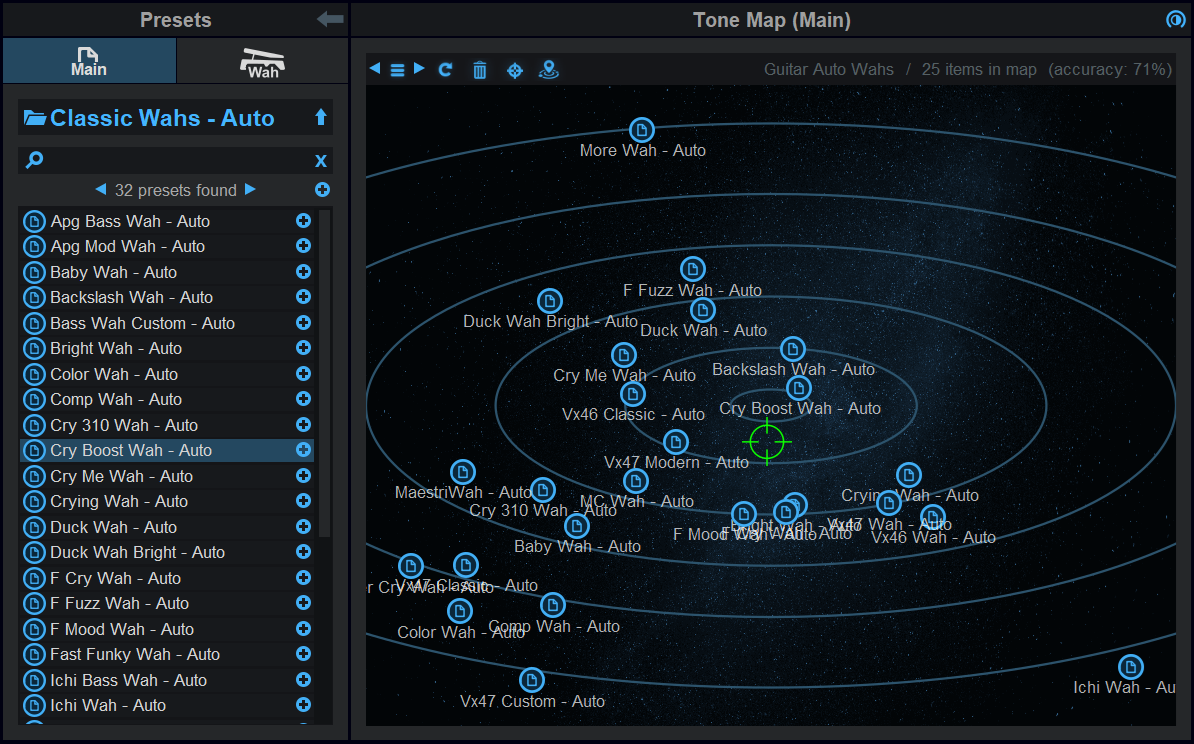
The preset browser pane shown here is the same as the main presets browser described earlier, with an additional "+" button that can be used to add presets to the current map.
The tone explorer window can be resized: move the mouse to the border of the window until an arrow appears, then click and drag to resize accordingly.
Tone Map Features
The main feature of the tone map area is to browse presets on a 2D map. You can click on the presets icons that appear on the map to load the presets, or move around the green cursor to explore other areas and morph between presets in two dimensions.
Located at the top of the tone map panel, the toolbar provides additional commands, from left to right:
- Save your maps and reload them later using the menu icon. Use the left and right arrows to go thru existing maps.
- If you modify the presets that compose a map, you can recompute the map using the refresh icon (presets that cannot be found anymore will also disappear from the map).
- Use the trash icon to reset and start with an empty map.
- Use the target icon to reveal the mouse cursor in the map (that may have disappeared once zoomed).
- The last icon lets you find the closest location on the map that fits the current settings. If the current settings have been loaded from a preset that is on the map, it will find this preset. An approximate location is computed otherwise (and will affect the current tone).
Once the map and its (green) cursor have focus, you can zoom the map using the mouse wheel. Once it has been zoomed, drag the map with the mouse to move it (or use the find cursor command to locate the cursor).
Tip: you can hide the tone map panel (using the arrow at the top of the window) if you want to use this window as a floating presets browser.
Getting Started With Tone Maps
The easiest way to get started with tone maps is to load factory preset maps that are included with the plug-in:
- Click on the menu icon and choose a map from the list.
- Start browsing!
Creating Your Own Maps
Factory maps are nice, but you will probably want to create your own and navigate your own tonal space with your favorite presets:
- Start with an empty map (click on the trash icon), or with an existing map that you like.
- Find presets with the browser, and add them to the map with the "+" icon (the "+" icon at the top of the results list add all of them).
- The map is computed on the fly and shows presets that sound similar at the same location. Adding new presets to an existing map may completely change its layout - it is the same as looking at an object from a completely different angle.
Have fun!
More
The various elements of the user interface (knobs, sliders, buttons...) are simple and intuitive to operate, but more information about how to interact with them is available in the "Plug-ins Basics" chapter of this manual.
Operation
Getting Started
Explore the Presets
The best way to get started is to go thru factory presets and select your favorites as a starting point to create your own. All manual wah presets can be controlled with MIDI CC #7 (which is the default for most expression pedals, as it is usually used for volume). You can change the setting using MIDI learn with the green arrow below the pedal.
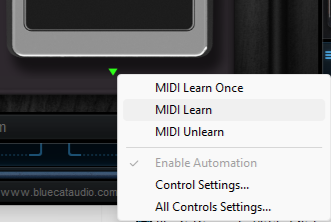
Using Tone Maps
As explained earlier, tone maps are a great tool to explore the existing presets and create your own tone without dealing with the details of all the parameters:
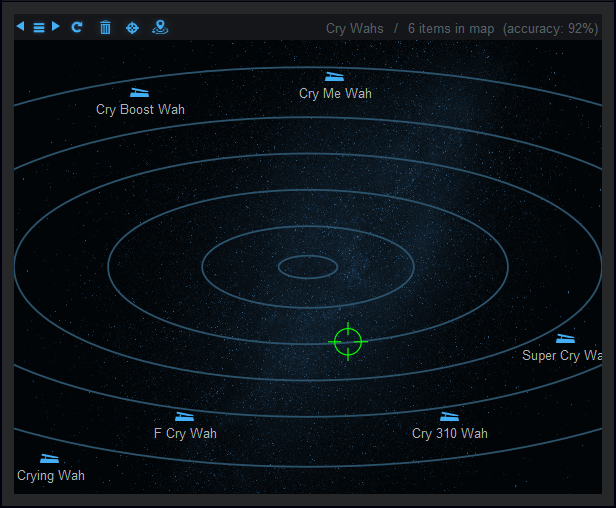
You can start with factory tone maps available from the menu, then create your own with your favorite presets, and find new tones by simply navigating between them.
Position In the Signal Chain
The plug-in may produce very different effects depending on where it is located in the signal chain. Wah pedals are traditionally placed before distortion pedals and amps, but for non-wah effects such as modulation effects or synth-style filters, you may want to try them after the amp.
The auto mode is very sensitive to the dynamics of the input signal, and you may drastically change the effect by adding a compressor before the Miaow Wah plug-in.
Modulation FX: Manual Control
Several modulation effects are provided as presets, using the built-in LFO. For most of them it may also be worth controlling them manually with a pedal, instead of the LFO. To do so, simply deactivate the LFO, and control the position parameter with a pedal via MIDI, as explained earlier
Blue Cat Audio Plug-Ins Basics
This chapter describes the basic features that are common to all our plug-ins. If you are already familiar with our products, you can skip this part.
User Interface Basics
About Skins
Like all Blue Cat Audio plug-ins, Blue Cat's Miaow Wah uses a skinnable user interface. It means that the appearance and behavior of the user interface can be entirely customized.
Especially with third party skins, the experience may be quite different from the one offered by the default skins that we provide. However, our plug-ins and our skinning engine have several standard features that will be available whatever your favorite skin.
More information about custom skins can be found in the skins section.
The Main Toolbar
In most skins, an optional toolbar at the top of the user interface gives you access to the main options and settings of the plug-in:

Smooth Bypass
On the left, the power button can be used to smoothly bypass the plug-in.
Presets Area
At the center of the toolbar, you can see the current preset area (the "Default Settings" box). It displays the name of the current preset, with a "*" at the end if it has been modified since loaded.
The arrows on the left and right let you navigate thru the (factory and user) presets available for the plug-in.
Clicking on the preset name opens the presets menu which lets you manage the presets of the plug-in.
Using the knob on the bottom right of this area, you can reduce the opacity of the window, and make it transparent (the actual result may depend on the host application). Additional messages may appear in the area next to this knob, depending on the plug-in.
Some plug-ins may also propose you to manually select the audio I/O inside the plug-in (bottom left of the presets area), regardless of the host configuration. It can be useful for example to save CPU by selecting mono to stereo configurations (instead of full stereo sometimes chosen by default by the host), or add extra channels to manage side chain internally, when the host does not provides any side chain input. Please note that this does not change the number of I/O seen by the host application.
Commands
The icons in the toolbar give you access the to the following commands that are detailed in the next paragraph:
| Icon | Name | Function |
|---|---|---|
|
|
Menu | Open the main menu |
|
|
Control Settings | Display the controls settings menu (to manage automation and MIDI control, as described here). |
|
|
Undo | Undo |
|
|
Redo | Redo |
|
|
Manual | User Manual |
|
|
About | About |
|
|
Zoom | Scale the user interface (from 70% to 200%). |
The Main Menu
The main menu is available from the main toolbar, or if you right click anywhere on the background of the plug-in:
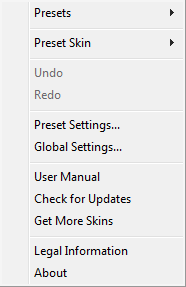
- Presets: opens the presets menu to manage presets.
- Preset Skin: opens the skins menu to choose the skin for the current preset and manage alternative skins for the software.
- Undo/Redo: undo or redo the latest modifications. This includes all changes made to the current preset settings such as MIDI or automation preferences.
- Presets Settings: open the presets settings window. It lets you change the skin, MIDI and automation settings for the current preset.
- Global Settings: open the global settings window. It lets you change the skin, MIDI and automation settings that are used by default in all instances of the plug-in (if not overridden by the current preset).
- User Manual: open this user manual.
- Check for Updates: opens up our website to let you check if any update for this software is available.
- Get More Skins: get more skins for this software.
- Legal Information: browse licensing and misc legal documents.
- About: displays the “about” dialog box.
Controls
Examples
Here are a few examples of typical controls you will encounter in the user interface of our plug-ins:
| slider | slider | knob | button | Text control |
|
|
 |
 |
|
|
Interacting with Controls
You can interact with the controls of the plug-in interface either with the mouse or the keyboard.
Setting the keyboard focus on a control (so that it responds to key strokes) may be automatic (when you pass the mouse over it it gets focus) or manual (you have to click on the control to set the focus on it). Note that all host applications behave differently regarding keyboard handling. In some applications you may not be able to use all keys described later in this manual to interact with our plug-ins. It is usually made obvious to you to know the active surfaces of the skin (the places where you can click with the mouse): the mouse cursor usually changes when you can do something on a control. In the default skins delivered with the plug-in, the cursor changes to a small hand or an arrow to tell you when your mouse is over an active control.
Mouse
Various mouse movements will let you interact with the controls:
| Mouse Interaction | Action |
|---|---|
| Left Click | Acquire focus and start dragging or push (button) |
| Left Click + Alt Key | Set the value to default |
| Left Double Click |
Acquire focus and launch the “fine
tuning” edit box (except button):
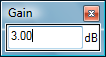 |
| Right Click | Set the value to default |
| Mouse Wheel | Increment or decrement the position (focus required) |
| Mouse Drag | Change the control position depending on mouse movement (except button) |
Keyboard
All control widgets support the following keys (note that some of them are caught by the host and thus never forwarded to the control. For example in Steinberg Cubase SX you cannot use the arrow keys to control the plug-in):
Keys Common to All Controls
| Key | Action |
|---|---|
| Up Arrow | Small increment of the position (up or right) |
| Down Arrow | Small increment of the position (down or left) |
| Left Arrow | Same as Down Arrow |
| Right Arrow | Same as Up Arrow |
| Page Up | Large increment of the position (up or right) |
| Page Down | Large decrement of the position (down or left) |
| + | Small increment of the value of the control |
| - | Small decrement of the value of the control |
| d | Set to default value (same as mouse right click) |
| e |
Opens the 'fine tuning' window to precisely
set the parameter:
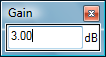 |
| SHIFT | When the key is down, the fine tuning mode is on, and you can modify the value with better precision when moving the mouse, the mouse wheel or using the keyboard. Just release the key to get back to the normal mode. |
Keys Specific to Buttons
| Key | Action |
|---|---|
| Enter | Pushes the button |
Presets
To get started with the plug-in and discover its capabilities, a couple of factory presets are provided. You can also save your own presets and recall them later for other projects. Our plug-ins propose a full-featured preset manager to let you save, browse, organize and recall its presets.
The Presets Menu
The presets menu can be opened from the main menu or the main toolbar. It displays the list of presets available for the plug-in as well as commands to load, save or organize presets:
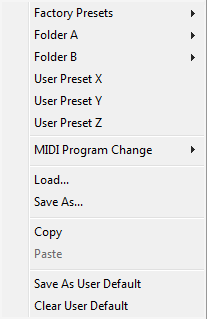
- Factory Presets: shows the list of factory presets delivered with the plug-in.
- "Folder A" to "User Preset Z": user presets and categories.
- MIDI Program Change: activate MIDI Program Change support (see below).
- Load: load preset from file.
- Save: save current state to last loaded user preset.
- Save As: save current preset to a file.
- Copy copy preset to the system clipboard.
- Paste paste preset from the system clipboard, if available.
- Save As User Default: save the current state as the default preset. This preset is used every time a new instance of the plug-in is created.
- Clear User Default: reset the default preset to its factory state: this makes the plug-in forgets the custom settings you might have saved as a default preset.
More about Presets
There are two types of presets: factory presets (read only) that are provided with the plug-in, and user presets that can be created and stored by the user.
The user presets are stored in a subdirectory of the documents folders of your profile ("Documents" on Mac, and "My Documents" on Windows): Blue Cat Audio/[Plug-in Name]/Presets. Each preset is stored as an individual file. You can create folders and subfolders in the Presets directory to classify your presets, as shown in the example below:
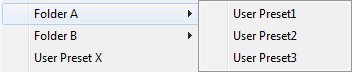
If you save a preset named "Default" in the root Presets directory, it will override the factory default preset (that's what "Save As Default" does). To restore the factory default preset, you can just remove this file or use the "Reset Default" command.
MIDI Program Change
It is possible to load presets remotely using MIDI "Bank Select" and "Program Change" messages. To enable this feature, select a MIDI channel to receive the events from in the MIDI Program Change menu item from the presets menu:
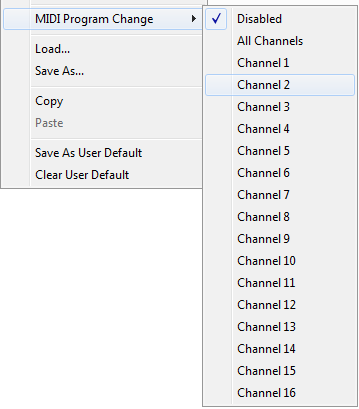
This setting is saved for each plug-in istance with your session but not in presets (except for the default preset, using the "Save as User Default command"). Once activated, the plug-in menu will display the bank number followed by the preset number for each preset:
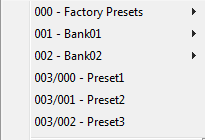
Every root folder is considered as a new bank, starting with the factory presets (bank 0). Program and bank numbers may change while you add folders and presets, so you should be careful when naming them if bank and program numbers matter to you. It is recommended to use folders to make this task simpler. As a side note, sub folders do not define additional banks (all presets contained in sub folders are associated with the current bank.
As specified by MIDI, bank select messages are not used until a program is actually selected.
MIDI Implementation note: the software supports all types of Bank Select methods. You can use either MIDI CC 0 or MIDI CC 32 to select banks. If both are used simultaneously, they are combined together so that you can use more banks (in this case CC0 is LSB and CC32 is MSB, and actual bank number is 128*CC0+CC32).
MIDI and Automation Control
Blue Cat's Miaow Wah can also be remotely controlled via MIDI using MIDI CC ("Control Change") messages or automation curves, if your host application supports it. It is possible to customize the channel, control numbers, range and response curve used for each parameter in the settings panel available from the main menu (see the Plug-in Settings chapter for more details).
MIDI and Automation Settings Menu
The main menu
Most skins also provide the ability to change MIDI and automation settings directly in the main user interface. Clicking on the control settings icon in the main toolbar opens the following menu:
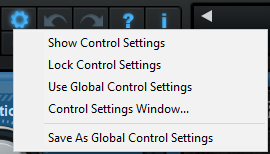
- Show Control Settings: show direct access to individual control settings for each parameter in the user interface (see next paragraph).
- Lock Control Settings: lock the current controls settings for MIDI and automation so that they remain unchanged when loading presets.
- Use Global Control Settings: ignore the current MIDI/automation settings and use the global settings instead.
- Control Settings Window: display the control settings window, to change control settings for all parameters.
- Save As Global Control Settings: save the current settings as global settings (used by default, when no specific MIDI/Automation setting has been set for the cuirrent preset).
Individual Control Settings
When this feature is activated using the "Show Control Settings" item in the MIDI and Automation Settings menu, dropdown menu buttons appears next to the main controls displayed by the plug-in:
Clicking on this button shows the MIDI/Automation settings menu:
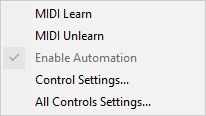
- MIDI Learn: launches MIDI learn mode for the control: touch your MIDI controller and the control will learn from it the MIDI channel and CControl Number. To end the learn mode, reopen this menu and deselect the option.
- MIDI Unlearn: deactivates MIDI control for this parameter.
- Control Settings: launches the advanced settings panel described below. This controls the settings for the current preset.
- All Control Settings: display the control settings window, with access to all parameters.
Advanced MIDI and Automation Settings
You can completely customize the way the plug-in is controlled by automation and MIDI. For a global view of all parameters at a time, you can use the Plug-in Settings window for the current preset which is available from the main menu.
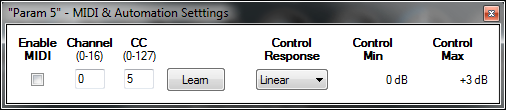
MIDI Settings:
- Enable MIDI: enable/disable the MIDI control of the parameter.
- Channel: MIDI Channel for the parameter control. If set to 0, the plug-ins will accept Control Change Messages from all MIDI Channels (MIDI Omni mode).
- CC: Control Change Number.
- Learn: click on this button to activate the MIDI learn functionality. When it is activated, you can move your MIDI controller, and the plug-in will automatically detect the control settings .
MIDI and automation settings:
- Response: response curve of the MIDI or automation control: from very fast to slow control.
- Min: minimal value of the parameter when MIDI controlled or automated.
- Max: Maximum value of the parameter when MIDI controlled or automated.
Note: if the Min value is higher than the Max value, the response curve will be reversed: increasing the control value will decrease the parameter value.
Note: if you double click on the parameter text control boxes for the max and min values, a “fine tuning” edit box will appear and let you change the min and max values with more precision:
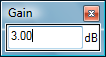
More
Check our online tutorial for more screenshots and more examples of our plug-ins user interfaces.
Plug-in Settings
In addition to the controls offered in the main user interface, Blue Cat's Miaow Wah has various settings that let you fine tune the behavior of the plug-in. You can choose to change these settings either for the current preset or globally for all instances of the plug-in.
The Global Settings Window
The settings available in this window apply to all instances of the plug-in, for all presets, if not overridden in the presets settings. Consider these settings as “default” settings.
General
You can change the default skin for all instances of the plug-in: write the skin file path in the text edit box or click on the button to open a file chooser dialog. If you have several instances of the plug-in opened in your session, you will have to re-open the user interfaces of these plug-ins to see the skin change.
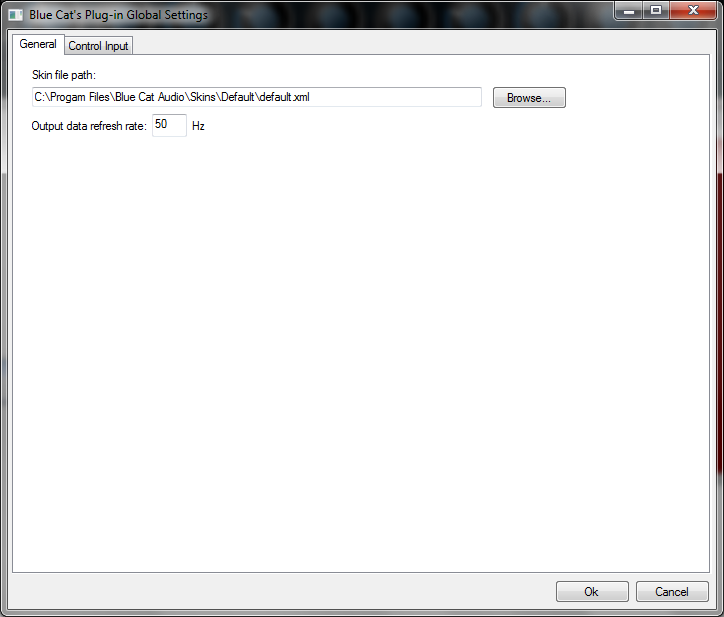
The output data refresh rate can also be customized for all instances of the plug-in. It controls the refresh rate of non-audio data produced by the plug-in (parameters, curves...). It also controls the refresh rate of output MIDI CC messages or output automation data. The higher the refresh rate, the better precision, but also the higher cpu usage (some host applications may also have trouble recording MIDI data at high refresh rates). The default value is 50 Hz.
Global Control Input Settings (MIDI and Automation)
The plug-in offers a couple of settings that affect the way it is controlled by MIDI messages or automation. While the first settings only apply to MIDI control, the "Control Response", "Min" and "Max" settings apply to both automation and MIDI control.
For each parameter you can define a default MIDI channel and CC number. You can then control the plug-in with an external MIDI controller or one of our plug-ins that generate MIDI messages.
The settings below are available for each plug-in parameter.
MIDI Settings:
- Enable MIDI: enable/disable the MIDI control of the parameter.
- Channel: MIDI Channel for the parameter control. If set to 0, the plug-ins will accept Control Change Messages from all MIDI Channels (MIDI Omni mode).
- CC: Control Change Number.
- Learn: click on this button to activate the MIDI learn functionality. When it is activated, you can move your MIDI controller, and the plug-in will automatically detect the control settings .
MIDI and automation settings:
- Response: response curve of the MIDI or automation control: from very fast to slow control.
- Min: minimal value of the parameter when MIDI controlled or automated.
- Max: Maximum value of the parameter when MIDI controlled or automated.
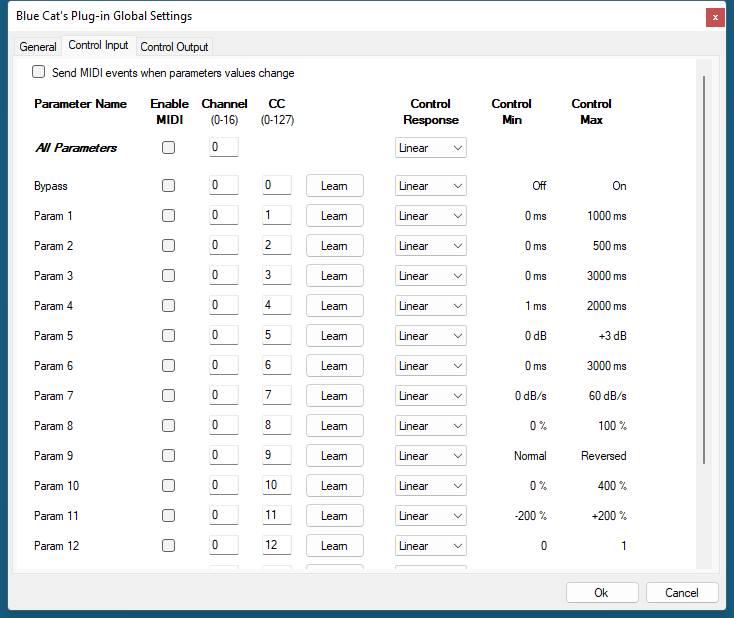
Note: if the Min value is higher than the Max value, the response curve will be reversed: increasing the control value will decrease the parameter value.
Note: if you double click on the parameter text control boxes for the max and min values, a “fine tuning” edit box will appear and let you change the min and max values with more precision:
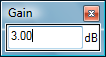
"Send MIDI events when parameters values change": activate this option when using a control surface that accepts MIDI events as input. MIDI messages will be sent to the output of the plug-in when the user change the parameters values in the user interface, to keep the software and the controller in sync. MIDI is only sent for parameters that are activated for MIDI control.
The Current Preset Settings Window
In this window you can change the settings for the current preset of the current instance of the plug-in only.
Preset Skin
You can choose to use the global skin setting or to change the skin for the current preset. This way you can have different skins for different instances of the plug-in in the same session in order to differentiate them.
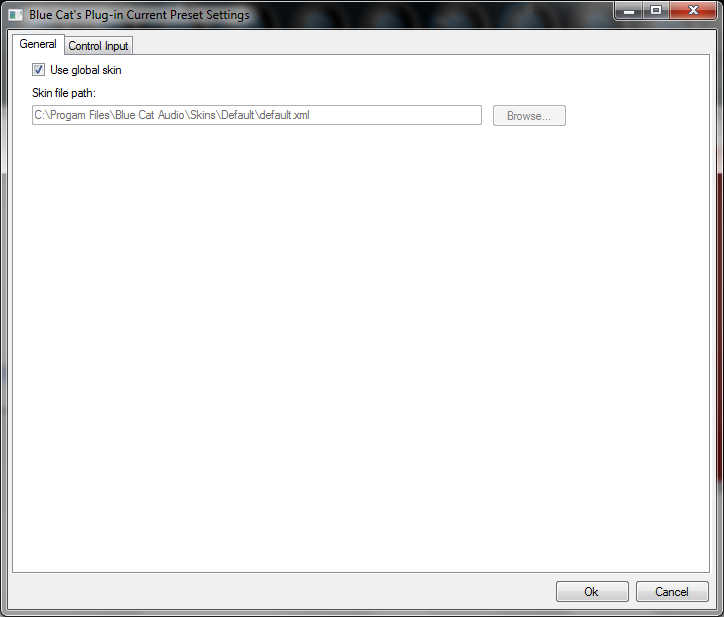
Preset Control Input Settings (MIDI and Automation)
Use the global settings or override them for the current preset. The parameters are the same as for the global input settings.
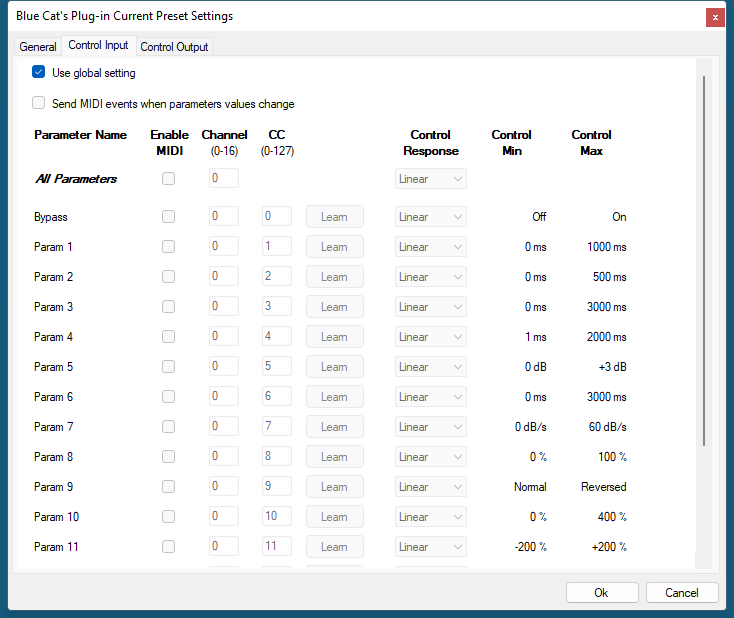
About Skins
Blue Cat's Miaow Wah integrates Blue Cat's skinning engine that allows you to customize the user interface. You can download alternate skins for your plug-in at the following address:
If you don't find a skin that fits your need or if you want a custom one, you can choose to create your own skin.
Choosing the Skin
There are two ways to select the skin of your plug-in: you can change the default (or 'global') skin, or change the skin for the current preset only (either in the preset settings page or from the main menu). The global skin applies to all plug-in instances (choose this one if you want to use the skin used by default, regardless of the session or preset), whereas the current preset skin only applies to the current preset of the current plug-in instance (use this one if you want to change only the skin for the current session/preset).
Note: in some host applications, the plug-in window won't resize automatically when you choose a skin with a different size. In this case, just close the window and re-open it: it will be displayed with the right size.
The Skins Menu
The skins menu can be opened from the main menu. It displays the list of skins available for the plug-in as well as commands to manage the skin used by default when no preset skin has been selected:
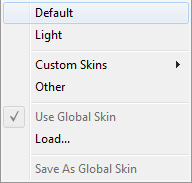
- First Section - Factory Skins: shows the list of factory skins delivered with the plug-in ("Default" and "Light" in this example).
- Second Section - User Skins: shows the list of user skins that have been installed in the Documents Skins folder for the plug-in (see below).
- Use Global Skin: use the global skin for the current preset/session (unloads any custom skin previously selected for the current preset).
- Load: opens a file browser dialog to manually select the skin from the file system.
- Save As Global Skin: use the current preset skin as the global skin (loaded by default if no preset skin has been defined).
Installing User Skins
To select user skins directly from the skins menu, install them in the "Skins" directory available in the plug-in's documents folder:
[Your Documents Folder]/Blue Cat Audio/[Plugin Name]/Skins/
The skin engine will scan this folder for new skins (xml files) and display them in the menu. The skin files should be in the root skins folder or in a subdirectory inside this folder: subdirectories are not scanned recursively.
Other Methods to Select Skins
You can also select the skins in the settings panels available from the main menu:
The global skin (used by default if no preset skin has been selected) can be changed in the global settings pane. The current preset skin can be changed in the preset settings page .
Create a Custom Skin
You can create custom skins for your plug-in in order to adapt it to your exact needs. You can change its look and feel and make it completely integrated in your virtual studio!
Just read the Blue Cat's Skinning Language manual and download the samples for the tutorial on http://www.bluecataudio.com/Skins. You can get ready to create your own skins in a few minutes. You can then share your skins on our website.
More...
This manual only covers the main aspects of Blue Cat's Miaow Wah. Our website offers many additional resources for your Blue Cat's Miaow Wah plug-in. It is constantly updated, so keep an eye on it!
Updates
As you can see in the history log below, we care about constantly updating our products in order to give you the latest technology available. Please visit our website often to check if Blue Cat's Miaow Wah has been updated, or subscribe to our Newsletter to be informed of the latest news about our products.
Note: minor version updates are available from the same location as the original full version download (link received by email upon purchase). The demo version publicly available on our website will not let you register.
You can also follow us on twitter, facebook and instagram for almost real time updates notification, and subscribe to our YouTube channel to watch the latest videos about our software.
Versions History
Thanks again for choosing our software!

See you soon on www.bluecataudio.com!