 This tutorial will help you create your own MIDI controlled Wah pedal and customize its parameters to match an existing Wah pedal or create a brand new virtual one: yours. You can use this custom wah pedal with your guitar, but it is also very useful with an organ or a synthesizer (remember: in the good old days, many hammond organ players had fun with Wah pedals). This tutorial uses Cakewalk Sonar 5, but it is applicable to any other VST or DirectX host software. If you have issues setting up your host software to control MIDI parameters, please refer to our other Tutorials.
This tutorial will help you create your own MIDI controlled Wah pedal and customize its parameters to match an existing Wah pedal or create a brand new virtual one: yours. You can use this custom wah pedal with your guitar, but it is also very useful with an organ or a synthesizer (remember: in the good old days, many hammond organ players had fun with Wah pedals). This tutorial uses Cakewalk Sonar 5, but it is applicable to any other VST or DirectX host software. If you have issues setting up your host software to control MIDI parameters, please refer to our other Tutorials.
Step By Step
00 - Connect the MIDI output of your foot controller to the MIDI in of your computer, launch and setup your host software:

01 - Insert the Triple EQ plug-in on the guitar track:
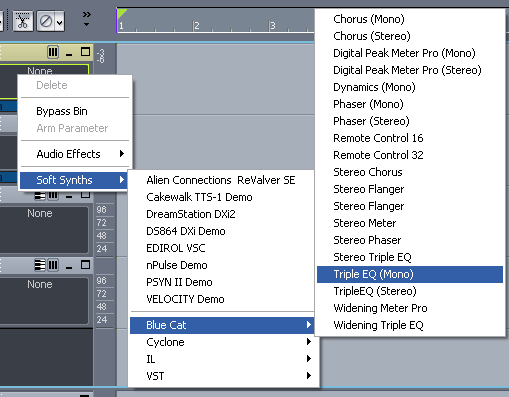
02 - On a MIDI track, assign the output to the Triple EQ plug-in (for all channels):
.png)
03 - Go back to the Triple EQ plug-in and right click to open the presets settings:
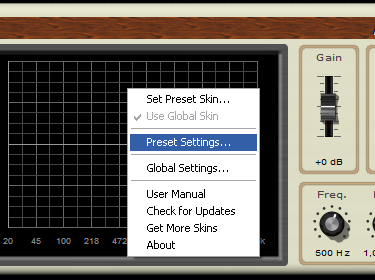
04 - Uncheck the 'use global settings' option:
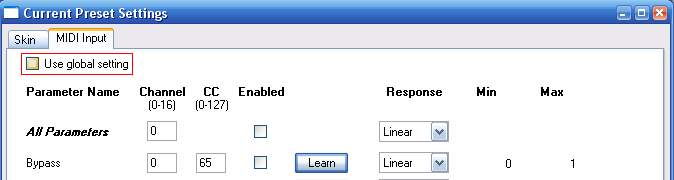
05 - Activate the frequency parameter and click on 'learn':

06 - Move your MIDI controller:

07 - The right MIDI channel and CC number have been automatically assigned (if not, check your MIDI connections and assignments):
.png)
08 - Set the min and max frequency values for your wah (depends on the wah effect you want to simulate but 280-2k Hz is a good example):
.png)
09 - Set the response curve to 'Slow 4' (We want the MIDI controller to follow the logarithmic curve of our ear's frequency sensitivity):
.png)
10 - Click on 'OK' to save changes, the MIDI setup is now complete:

11 - Adjust the Triple EQ parameters:
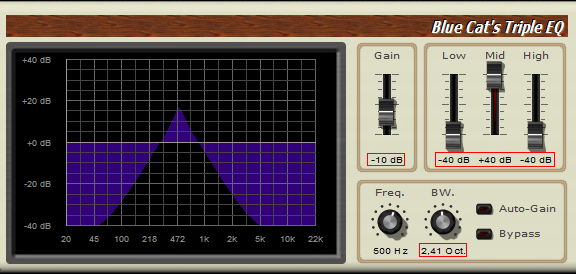
11.1 - Detailed Settings:
- Boost the Mid to max
- Set the Low and High bands to Min
- The bandwidth should be set from 2 to 4 octava
- Adjust the input gain to avoid clipping
12 - Enable 'audio input echo' on the track to hear the sound (and mute all audio inputs in your soundcard settings, or you will hear the dry sound too):
.png)
13 - Your wah pedal is now setup, move your foot and play:

14 - Improvements - customize the bandwith of the wah pedal:

16 - Improvements - for a lighter wah effect, reduce the difference between the mid boost and low,high cut:
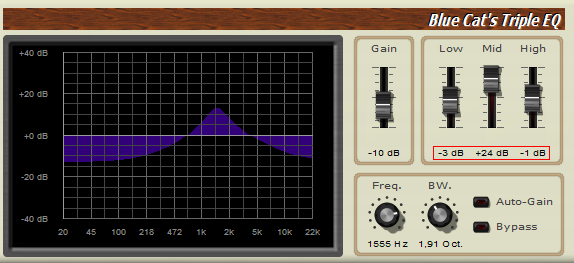
17 - Improvements - in the preset MIDI settings, you can adjust the min and max frequency values of the wah pedal:
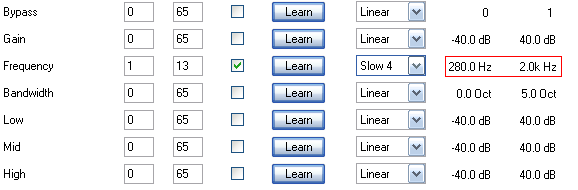
18 - Improvements - in the preset MIDI settings, assign the Bandwith parameter to the same controller (real wah pedals may have a variable bandwidth):
.png)
19 - Improvements - customize the Wah pedal response curve to match your foot feelings. You will usually use the 'linear' to 'slow5' range:
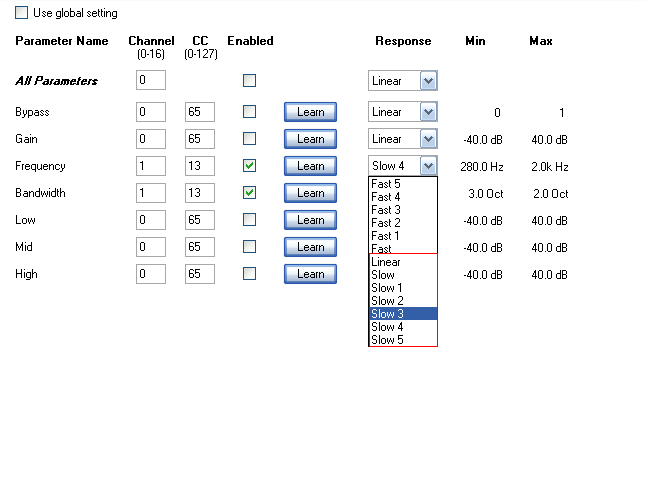
Any questions, comments? You want to submit your own tutorial to win a free license? Please post on our Forum!
