
In this tutorial you will learn how to create an original Wah pedal-like stereo effect: the wah effect will move from the sides of the stereo field to the center when you push your foot controller. As a prerequisite, you should read our Wah Pedal tutorial so that you are familiar with the basics of MIDI control. This effect is of course suitable for a guitar track, but can be as well used for keyboards, organs, or even voices.
This tutorial uses Cakewalk Sonar 5, but it is applicable to any other VST or DirectX host software. If you have issues setting up your host software to control MIDI parameters, please refer to our other Tutorials.
Step By Step
00 - Connect the MIDI output of your foot controller to the MIDI input of your computer, launch and setup your host software:

01 - Insert Blue Cat's Stereo Chorus plug-in:
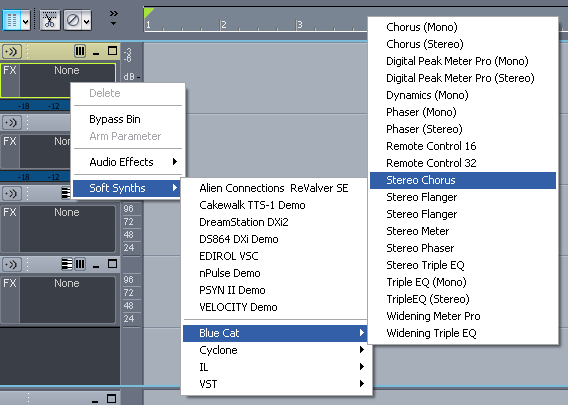
02 - Set the rate to a very low value, and the 'wet' parameter to its maximum value:
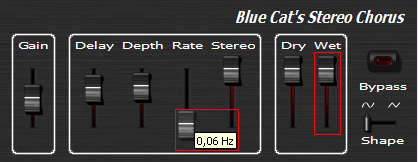
03 - Insert Blue Cat's Widening Triple EQ after the Chorus effect:
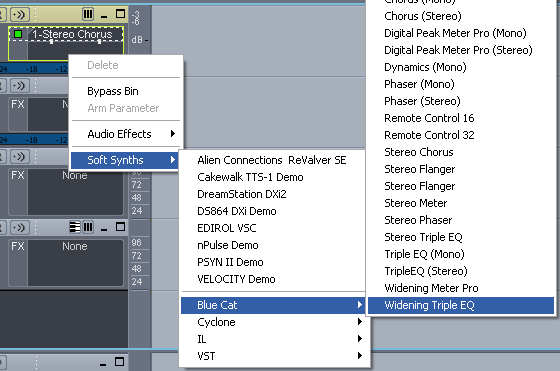
04 - Create a band-pass filter for each channel (Mid and Side), with the following parameters (the skin shown here is 'single screen'):
, with the following parameters (the skin shown here is 'single screen').png)
05 - Open the presets settings window:
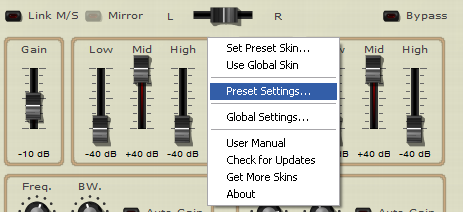
06 - In the MIDI Input panel, assign the Mid And Side Frequency parameters to your MIDI foot controller (manually or with MIDI learn), with reverse curve settings:
, with reverse curve settings.png)
07 - Enable 'audio input echo' on the track to hear the sound ( and mute all audio inputs in your soundcard settings, or you will hear the dry sound too):
.png)
08 - Move your foot and play, the synchronized Mid and Side filters produce a stereo Wah effect thanks to the Stereo Chorus:
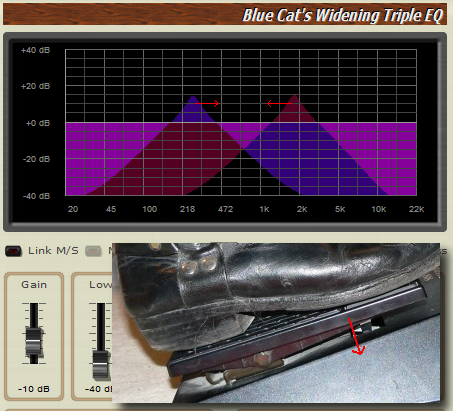
09 - Customize your stereo Wah Pedal with the following parameters:
- Vary the Mid and Side bandwith values between 1.5 and 4 Octava. The larger the bandwith, the less noticeable effect.
- Create a lighter effect if you reduce the difference between the Mid and Low/High bands values.
- Increase the Stereo Chorus rate to obtain a rotary speaker-like effect.
- Customize the frequency range of your Wah pedal, as well as the response curve (see the Wah Pedal tutorial).
- You should also try to control the Mid and Side bandwidth parameters with the same MIDI controller (see the Wah Pedal tutorial).
- Try and listen!
Any questions, comments? You want to submit your own tutorial to win a free license? Please post on our Forum!
