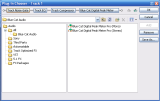
This tutorial will teach you how to use any DXi plug-in in Sony Vegas: Sony Vegas does not support MIDI automation, so if your plug-in supports the MIDI Dxi protocol, it is removed from the plug-ins list, and you cannot use it!
You will learn here a way to activate the DP Meter Pro plugin (DPMP) for Sony Vegas, but it's applicable to any DXi plug-in. Please download our freeware DXi Manager tool to follow this tutorial.
Step By Step
01 - Install the DXi plug-in you want to use in Sony Vegas:
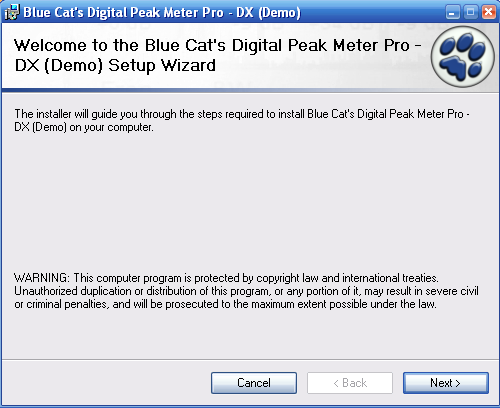
02 - Launch the DXi Manager and uncheck the 'MIDI enabled' button for the plug-ins you want to use in Vegas :
03 - (Optional - to force Sony Vegas Cache Refresh) Cleanup the Sony Vegas plug-ins cache:
Delete the HKEY_CURRENT_USER\Software\Sony Media Software\Vegas\XXX\DXCache registry key, (where XXX is the Vegas version) for version 7 and above, or delete the HKEY_LOCAL_MACHINE\Software\Sony Media Software\Vegas\XXX\DXCache registry key (where XXX is the Vegas version) for older versions. See detailed instructions below.
03.1 - (Optional - to force Sony Vegas Cache Refresh) Launch the 'Run' Command from the start menu:
 Launch the 'Run' Command from the start menu.png)
03.2 - (Optional - to force Sony Vegas Cache Refresh) Execute regedit:
 Execute regedit.png)
03.3 - (Optional - to force Sony Vegas Cache Refresh) Browse the registry and delete the DXCache registry key (see the complete path above):
 Browse the registry and delete the DXCache registry key (see the complete path above).png)
04 - Launch Sony Vegas, it now shows the plug-ins:
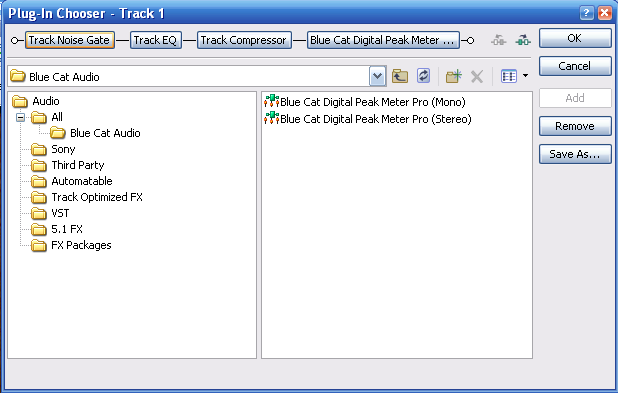
Any questions, comments? You want to submit your own tutorial to win a free license? Please post on our Forum!
