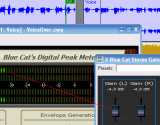
This tutorial shows how to perform real time ducking in your favorite host, using the DP Meter Pro plugin (DPMP). The following example is a typical "Voice Over" situation where you want to add a voice over a musical content, and you want the music to get quieter when the person is speaking, and the music louder when nobody is speaking. It's a typical radio station or movie making use case.
To do so we will use the DP Meter Pro analysis tool to control the volume of the music track with the freeware Gain Suite tools: the gain applied to the music track will be inversely proportional to the speach (voice) track volume.
This tutorial uses Cakewalk Sonar, but you can transpose it to any other DirectX or VST host such as Sony Vegas, Ableton live, Cubase... See our other Tutorials to learn the basics of the DPMP in these hosts.
Step By Step
01 - Initial setup - a voice track and a music track:
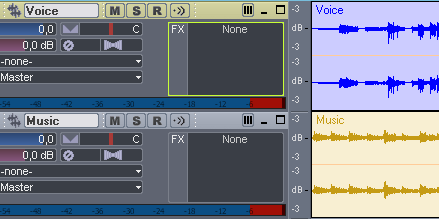
02 - Insert the Digital Peak Meter Pro (DPMP) on the voice track:
 on the voice track.png)
03 - Open the DPMP presets settings window:
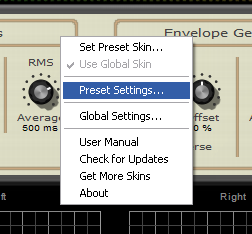
04 - Enable and setup the MIDI output for both transformed peak parameters:
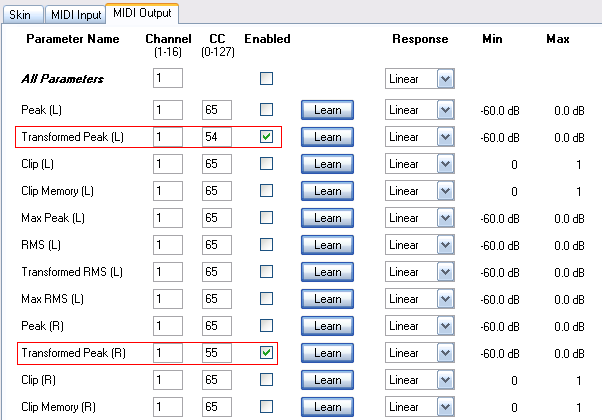
05 - Insert the Stereo Gain plug-in on the music track:

06 - Open the presets settings window of the gain plugin:
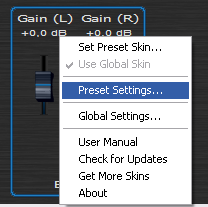
07 - Assign the L and R gain parameters to the same CC number as the DPMP outputs, and setup their range to -60, 0 dB:

07.1 - (For Sonar 6 and newer) Open the synth rack view and enable the MIDI output for the DPMP:
 Open the synth rack view and enable the MIDI output for the DPMP.png)
08 - On a new midi track, affect the output to the gain plug-in to connect it to the DPMP (may vary according to your host version):
.png)
09 - On the DPMP, hide all curves except the transformed peak envelope:
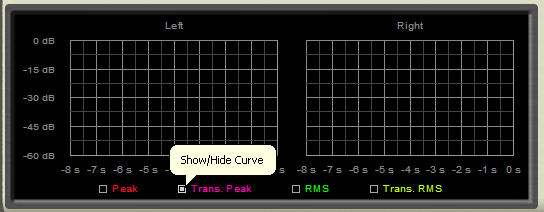
10 - Hit play:
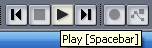
11 - Reverse the peak envelope generation and adjust the settings so that you have the right volume when the voice is on and the voice is off:
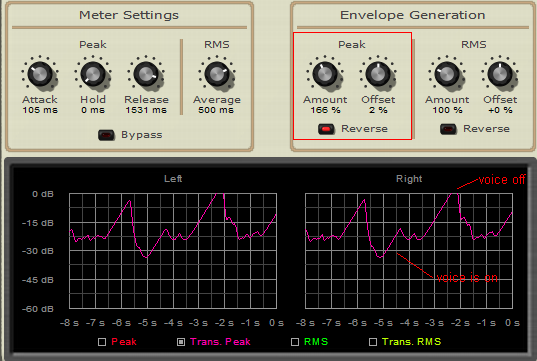
12 - Adjust the peak envelope time parameters to control how the music fades in or out:
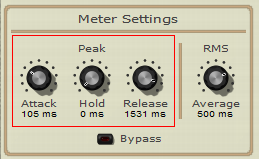
13 - The Music track is now quieter when the voice is on and louder when it's off:
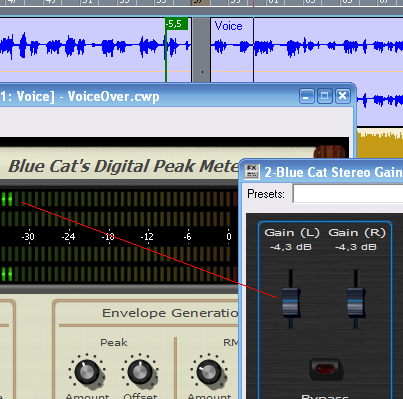
14 - You can record the gain of the gain plug-in as an automation curve to see what happens on the music track:
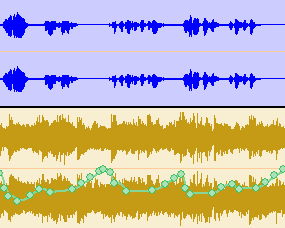
You are now able to perform automated ducking for a voice-over application with a few clicks. You can apply this methodology to other applications, such as instrument ducking in an audio mix.
If you host does not support MIDI CC, you can as well use its automation capabilities as shown in this tutorial.
Any questions, comments? You want to submit your own tutorial to win a free license? Please post on our Forum!
