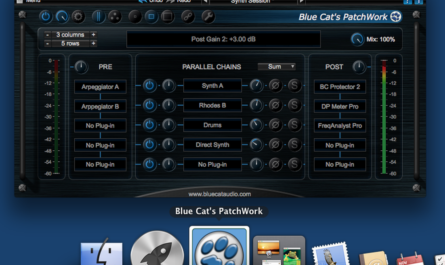From the very beginning, Blue Cat’s Axiom was designed to let you use the same guitar tones in the studio and on stage.
In a live situation, you can control Axiom with any MIDI compatible controller, to change some of the parameters or switch between presets, like you would do with regular “out of the box” gear – you probably do not want to play with a mouse on stage!
In this tutorial we’ll give you a few tips to optimize your presets for seamless switching between tones during a live gig, minimizing the delay and potential audio glitches when switching to a new preset while playing.
Tip #1 – Close All Hosted Plug-Ins’ User Interfaces
 For many third party plug-ins, loading the user interface can be heavy on CPU and disk. So unless you really need to access the user interface of a particular plug-in while playing (which is pretty unlikely, isn’t it?), keep them all closed before saving the preset.
For many third party plug-ins, loading the user interface can be heavy on CPU and disk. So unless you really need to access the user interface of a particular plug-in while playing (which is pretty unlikely, isn’t it?), keep them all closed before saving the preset.
Not only will it reduce the latency when switching presets, but it will also reduce the probability to cause audio glitches because the plug-in is taking resources that you would rather keep for audio processing.
Shortcut: the GUI lock icon is your friend! You do not have to go thru all your presets and close all plug-ins one by one then re-save them all.Just make sure these user interfaces in the default preset are all closed, and activate the GUI lock function (lock icon in the toolbar), so that all user interface settings (including sub plug-ins window states) are not modified when switching to a new preset.
Tip #2 – Always Keep Plug-Ins In The Same Slots
When switching between two presets, Axiom is capable of detecting if the same plug-in was loaded in a slot. If it is the case, it will only update the plug-in’s settings, instead of reloading it entirely. So, if you make sure that you always keep the same plug-ins in the same slots (compressor in Pre FX slot 1, overdrive slot 2, reverb in Post FX slot 3 etc…), presets switching will be much smoother.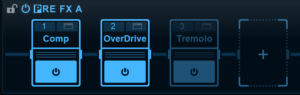 If you are using mainly built-in plug-ins or other Blue Cat Audio plug-ins, they have been optimized to update continuously to avoid causing any glitches when updated.
If you are using mainly built-in plug-ins or other Blue Cat Audio plug-ins, they have been optimized to update continuously to avoid causing any glitches when updated.
Tip #3 – Do Not Unload Unused Plug-Ins, Just Bypass Them
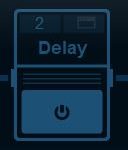 If you often have the same plug-ins loaded, but some of them are not used in particular presets, do not remove them: just bypass them!
If you often have the same plug-ins loaded, but some of them are not used in particular presets, do not remove them: just bypass them!
As explained in the previous tip, Axiom will be able to reload the plug-in smoothly and very quickly if it is already there.
It is also a good way to keep consistent plug-in placement, and it should not use more CPU if the plug-in is properly written.
Tip #4 – Use A/B Channels
 Sometimes during a song you will just need two types of tones (rhythm / lead, or clean/crunch etc.). Instead of using two different presets, why not use the A / B channels instead, selecting them via MIDI? This will let you change from one tone to another very quickly, and you can even blend between both tones if you assign the A/B mix parameter to an expression pedal instead of a switch.
Sometimes during a song you will just need two types of tones (rhythm / lead, or clean/crunch etc.). Instead of using two different presets, why not use the A / B channels instead, selecting them via MIDI? This will let you change from one tone to another very quickly, and you can even blend between both tones if you assign the A/B mix parameter to an expression pedal instead of a switch.
And since Axiom also has presets for channels, you can save your channels separately and reload them in either A or B to create new presets for each song.
Tip #5 – Bypass Plug-Ins Via MIDI
 In many situations, during a single song or even an entire set, you may only need to activate or deactivate some of the effects (add a delay and overdrive during a solo, add some chorus for the intro…). You could create different presets for each tone, but it is probably easier to just assign the bypass parameter of each effect to a MIDI foot-switch instead.
In many situations, during a single song or even an entire set, you may only need to activate or deactivate some of the effects (add a delay and overdrive during a solo, add some chorus for the intro…). You could create different presets for each tone, but it is probably easier to just assign the bypass parameter of each effect to a MIDI foot-switch instead.
Use the same MIDI CC number for several effects, if you need to activate or deactivate both at the same time.
You are now ready to build your presets for the stage! Feel free to share your live experience with Axiom in the comments or on the forum!