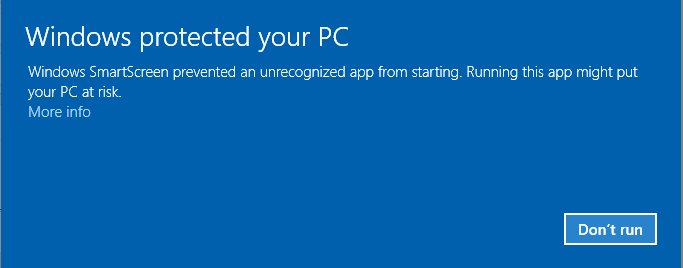For a long time, for musicians, sound engineers or producers, remote collaboration thru the Internet has meant sharing large files (full sessions, stems or bounced tracks), and waiting for collaborators to send feedback by email later, after they had taken the time to listen to them. As a result, it could take a couple of weeks to change just a few details in a mix.
With high speed Internet and new real time audio streaming tools such as Connector and Freeceiver, music collaboration is much easier, and you can now get instant feedback on your mixes easily, as you can share your DAW audio in real time: turn a knob in your DAW, have your customer listen to the changes right away, and get his feedback instantly, as if you were in the same room!
This tutorial shows you how this can be done with our network tools, Connector being used to send audio from your DAW (sender), and the Freeceiver app or plug-in acting as a receiver on the remote site. It only takes a few seconds to setup, and the entire connection can be recalled instantly (if saved as a preset).
Connect Together With Instant Messaging
Use you preferred instant messaging service to connect remotely with the person you want to share your session audio with (Facebook, WhatsApp, Facetime, you name it…). Everyone has is/her preferred way of communicating these days, so there is no reason to use anything else for a work session.
Receiver Side: Freeceiver App Setup
Freeceiver is available both as an application and a plug-in, so you can use it either standalone or inside a DAW. In this example we will use the application, as it is the simplest way to receive audio without having to launch a full featured DAW. By the way, Freeceiver is entirely free, so you do not need license or a dongle to install it.
Launch the app, choose your audio interface outputs, and select the “Internet Receiver” preset:

This preset sets everything up for you to receive from the Internet (large buffer size for stability, opens port 8088 on your router via uPnP and activates drift compensation).
Note: If the software displays “uPnP Failed” at the bottom instead of IP address, you may need to try other port numbers or check your Internet router configuration. Check the manual for details.
You can send or tell the sender the IP address displayed at the bottom as well as the chosen port number using the instant messaging service:

Tip: to make things easier, click on the ” Name: Internet Receiver” line at the bottom of the plug-in and enter your name:

Sender Side: Connector Setup
The sender can now add Connector to the master bus of the DAW that will be sharing audio, and select the “Netw Buffered 8080” preset. This preset select the best options for remote collaboration.

Note: you could actually place it on another bus or any location where you want the audio to be streamed from.
Type in (or copy/paste) the port number and IP address sent by the receiver, and make sure to select “Lossless” compression – you can also enter your name to make things clearer:
And you are now done with the configuration! Now that the connection is established, any audio that goes thru the master bus in the sender’s DAW will now be instantly played on the receiver’s speakers:
You can now do any adjustments in the sender’s DAW, and the remote listener will hear the result from the master bus instantly without any quality loss, as if you were in the same room.
The good news is that Freeceiver is free, and you only need a single license of Connector for the sender, that’s it. Since the whole process is entirely peer-to-peer, there is no server in between, and no subscription required.
Note: if lossless audio is not necessary, and your network connection is not great (wireless connection, bad reception…), you can increase the audio compression on the sender’s side to make streaming even smoother.
Multi-Listeners Setup
This example shows only a single connection, but you can easily use several instances of Connector to send audio to multiple receivers, or more simply use Fader Hub instead, as it accepts up to 8 participants at a time.
Bi-Directional Connection
There are cases where remote collaboration is not just one-way, and you may even want to record multiple musicians remotely while they are playing together (yes, this is possible!). In this case, have a look at Fader Hub, and our real time remote session tutorial.
Enjoy!