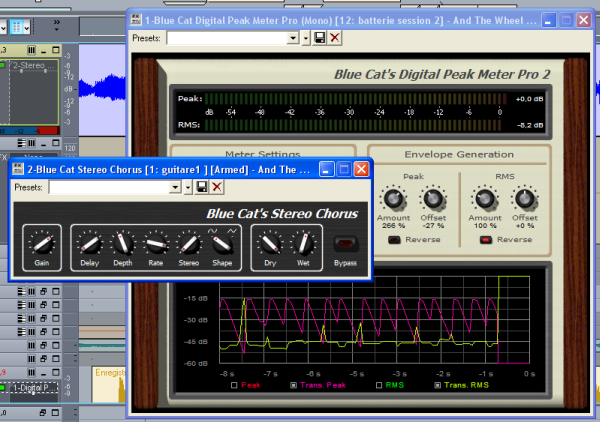Step By Step
01 – Insert the DPMP on the drums track:
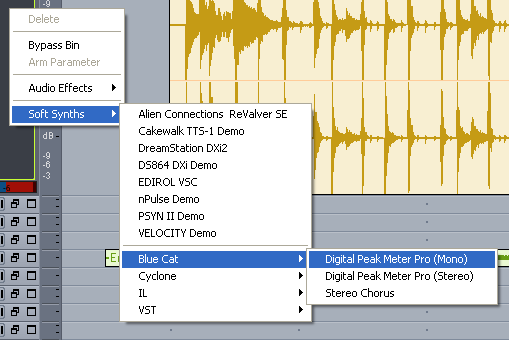
02 – Select the DPMP preset settings in the main menu (right click on the background):
.png)
03 – Enable the DPMP Midi output for the transformed peak envelope, and set the CC number:
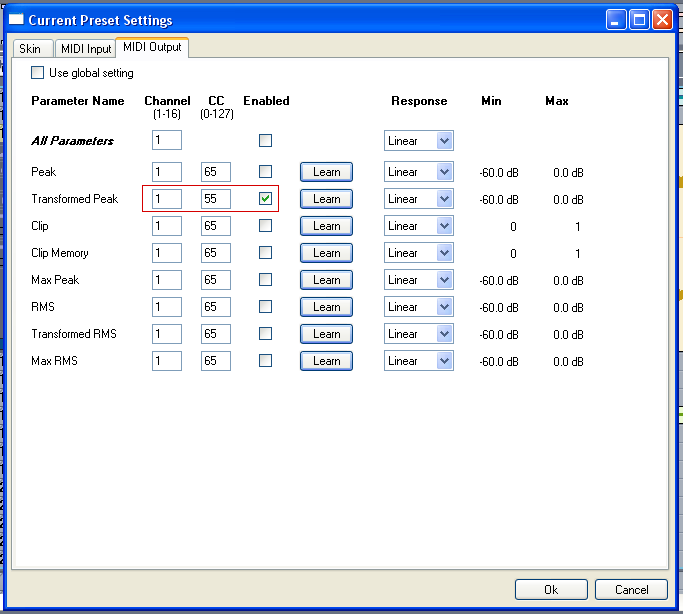
04 – Insert the Stereo Chorus effect in an instrument track:
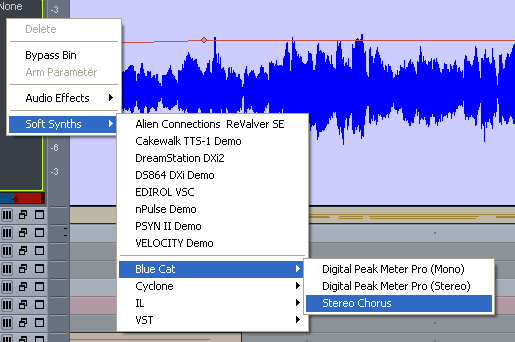
05 – Select the chorus presets settings in the main menu:
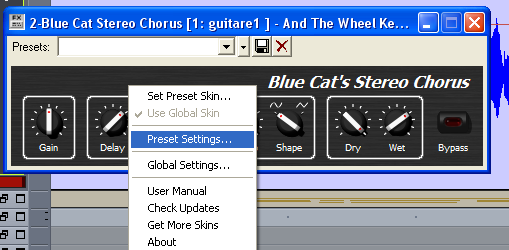
06 – Enable the chorus MIDI input for one or several parameters, and set the MIDI Channel to Omni (0) and the MIDI CC to the same value as for the DPMP output:
%20and%20the%20MIDI%20CC%20to%20the%20same%20value%20as%20for%20the%20DPMP%20output.png)
07 – Insert a MIDI track:
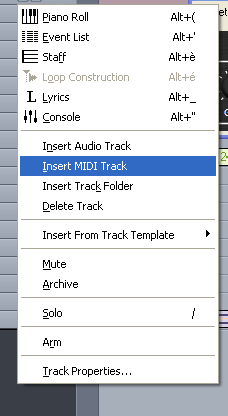
08 – Setup the MIDI track output to the Stereo Chorus DXi:
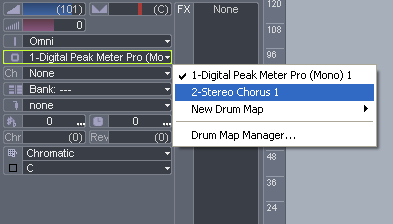
09 – Setup MIDI track echo on:
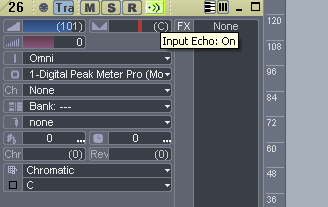
10 – Open the Options – Global Settings panel:
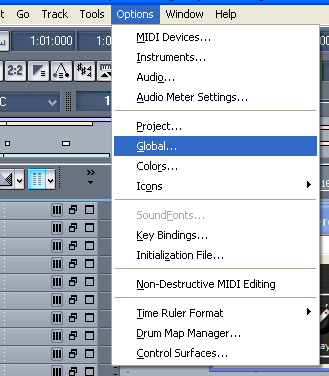
11 – Select ‘Echo soft synth input to all MIDI tracks’ so that the Peak Meter MIDI CC messages are sent to all tracks:
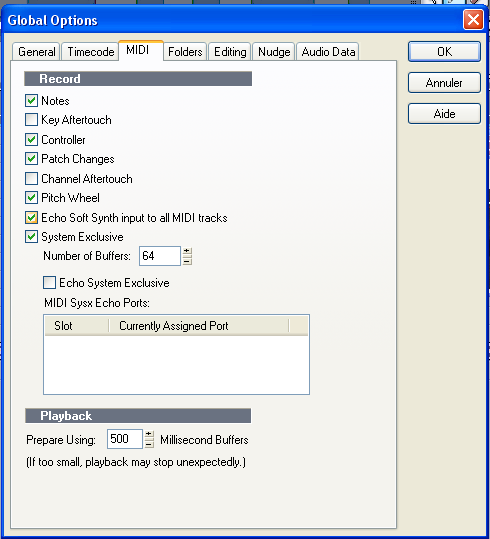
11.1 – (For Sonar 6 and newer) Open the synth rack view and enable the MIDI output for the DPMP:
%20Open%20the%20synth%20rack%20view%20and%20enable%20the%20MIDI%20output%20for%20the%20DPMP.png)
12 – Hit Play – the chorus rate slider is now moving with the drum track:
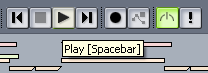
13 – Hide the RMS curves on the DPMP to monitor only the peaks:

14 – Tweak the Amount and offset parameters of the DPMP:

15 – Tweak the Chorus MIDI response curve parameters (Min,Max,Response):
.png)
16 – Tweak the DPMP MIDI output response:
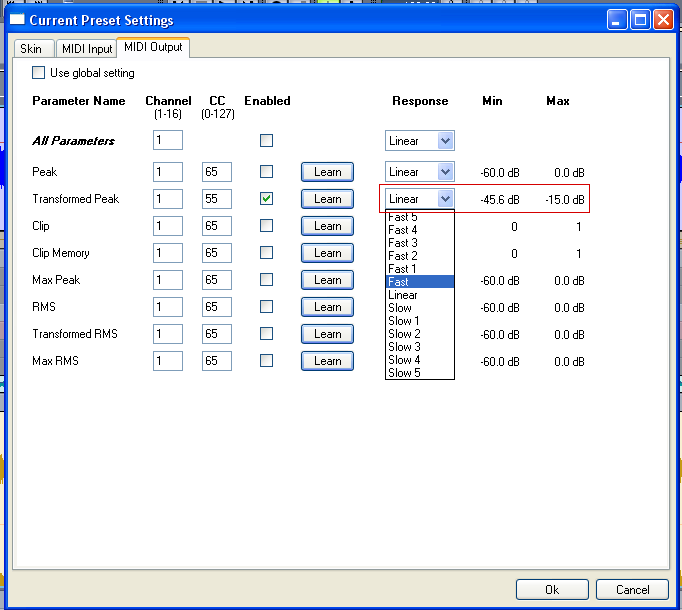
17 – Arm chorus parameters:
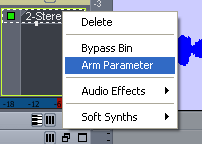
18 – Select the same parameter(s) you chose to enable in the MIDI input settings:
%20you%20chose%20to%20enable%20in%20the%20%20MIDI%20input%20settings.png)
19 – Hit the record automation button:

20 – The result is an automation envelope in sync with the drums track:
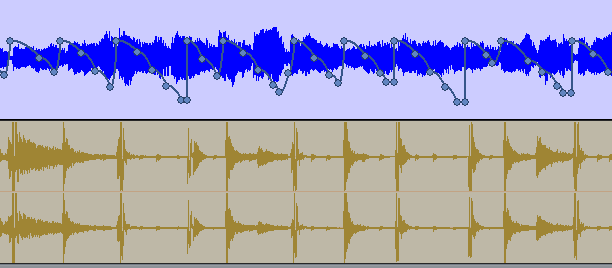
21 – You can then assign the automation envelope with any parameter of the track:

22 – You can do the same on the DPMP track by directly recording any output parameter:
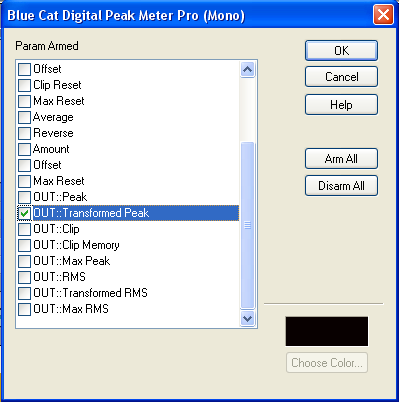
22.1 – On the most recent versions of the plugin, check that automation output is enabled in the current preset settings:
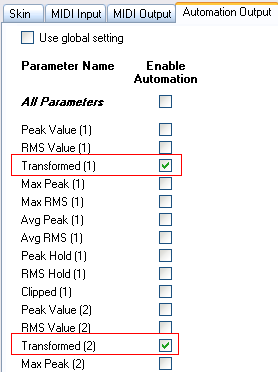
23 – Enjoy: