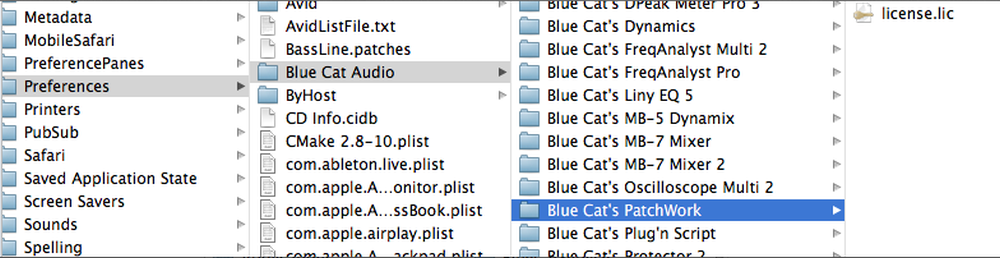If you are using multiple machines or if you want to transfer your plug-ins quickly to a new Mac without having to register your Blue Cat Audio plug-ins again, here is the solution. This short tutorial also applies to global preferences for the plug-ins.
 On Mac, Blue Cat Audio plug-ins preferences and license files are stored in the Preferences folder located in the user Library. For recent versions of OSX, this folder is hidden and cannot be opened from the Finder. You can simply show it using the following command line in a terminal:
On Mac, Blue Cat Audio plug-ins preferences and license files are stored in the Preferences folder located in the user Library. For recent versions of OSX, this folder is hidden and cannot be opened from the Finder. You can simply show it using the following command line in a terminal:
open ~/Library/
Once the library folder is open, look for the Preferences directory. You will find a Blue Cat Audio folder in it. It contains all preferences and license files for all Blue Cat Audio plug-ins:
To transfer all licenses and preferences to your new machine, simply copy and paste the Blue Cat Audio folder from the source machine to the destination one (in the ~/Library/Preferences directory).
“Voilà”! Just install the plug-ins on the new machine and use them without having to register them individually!
Note: If you want to select just a few plug-ins, you can copy and paste each plug-in directory, one by one. In this case, you will notice that preferences are stored separately for each plug-in format (VST, AAX, RTAS or AU) in a directory named “BC [PLUGIN NAME] [PLUGIN FORMAT]”, while (for most plug-ins) a single license file (.lic) is shared by all formats in a directory named Blue Cat’s [PLUGIN NAME].
Using a Windows PC? Check this Windows plug-ins transfer tutorial instead!